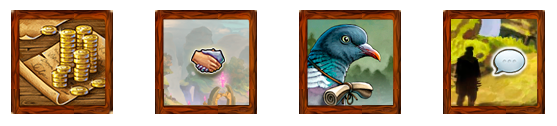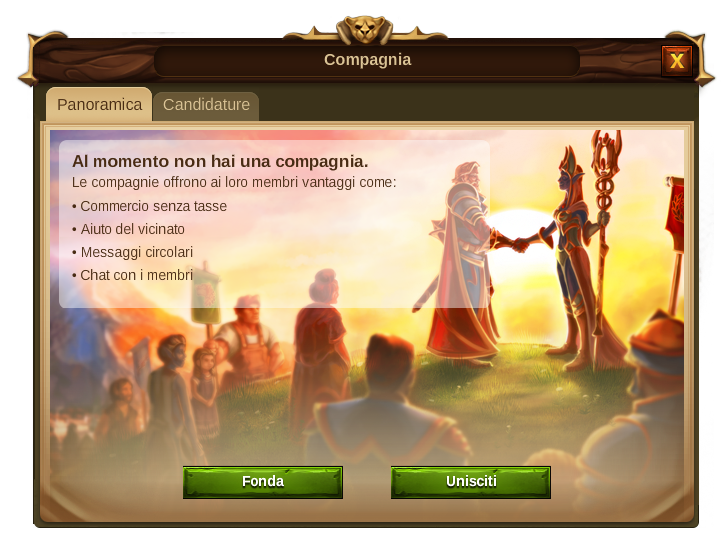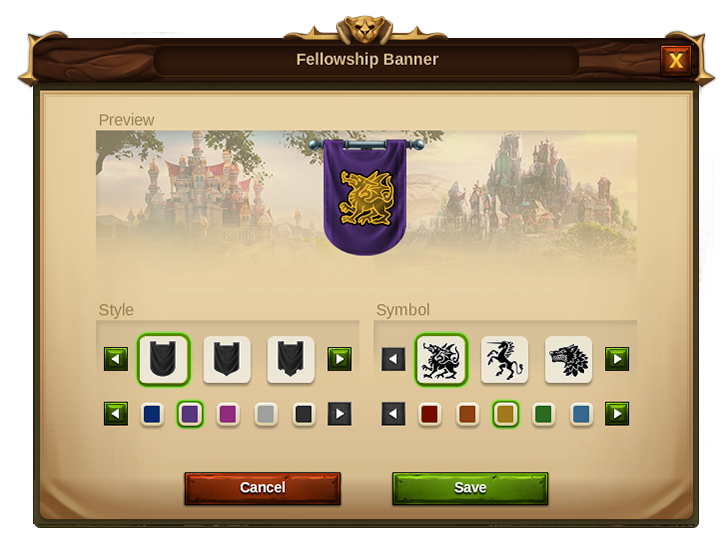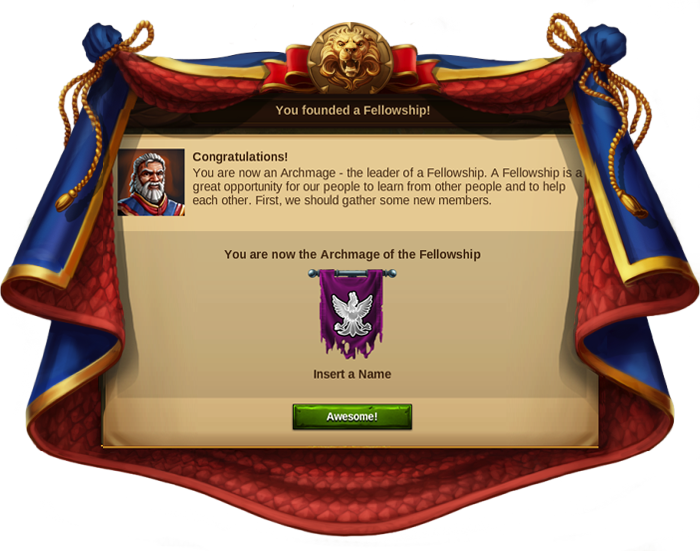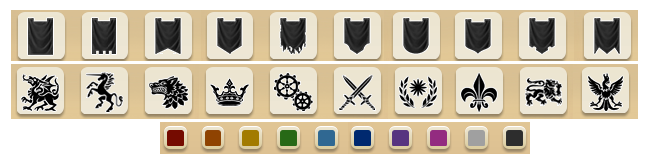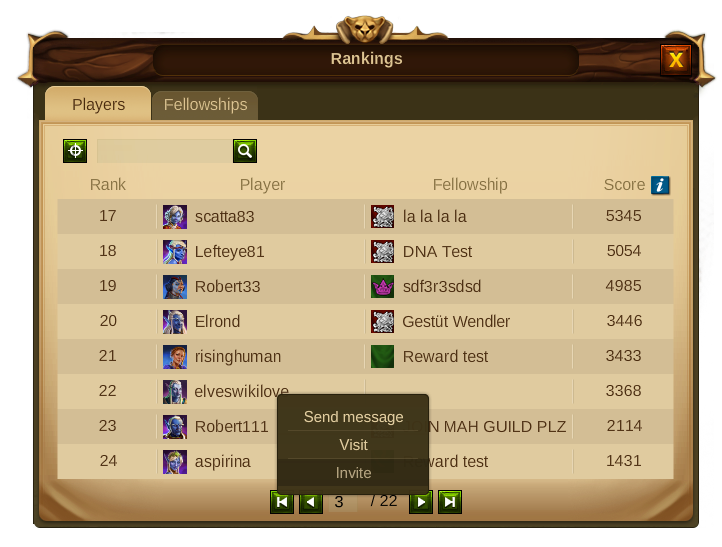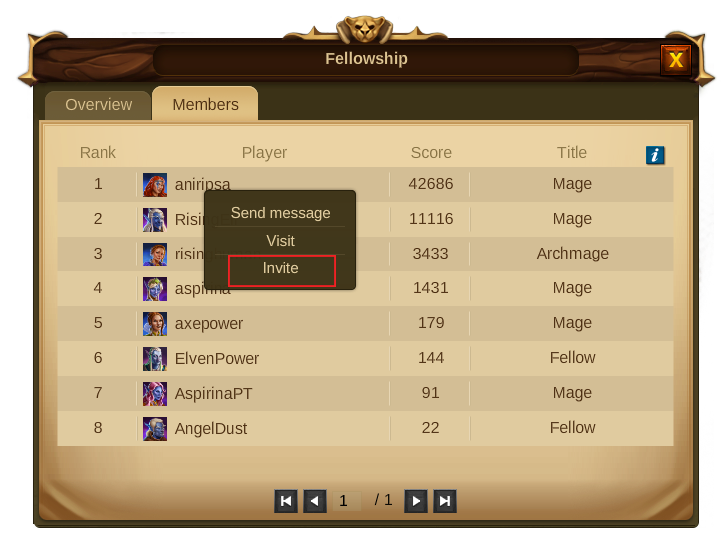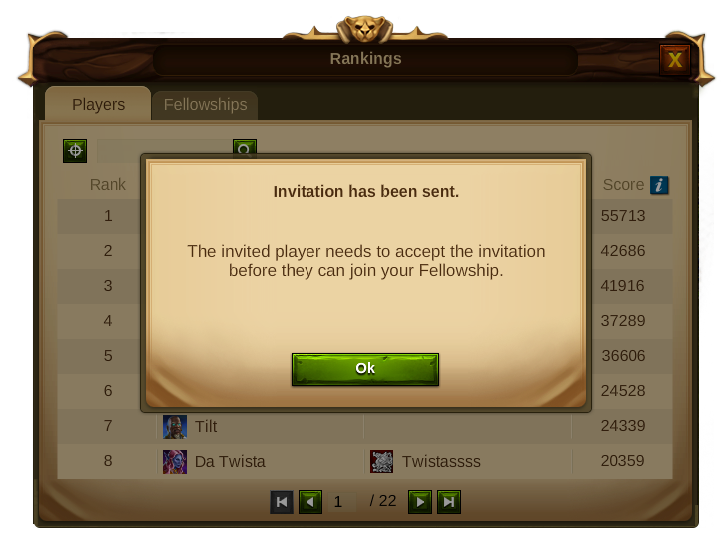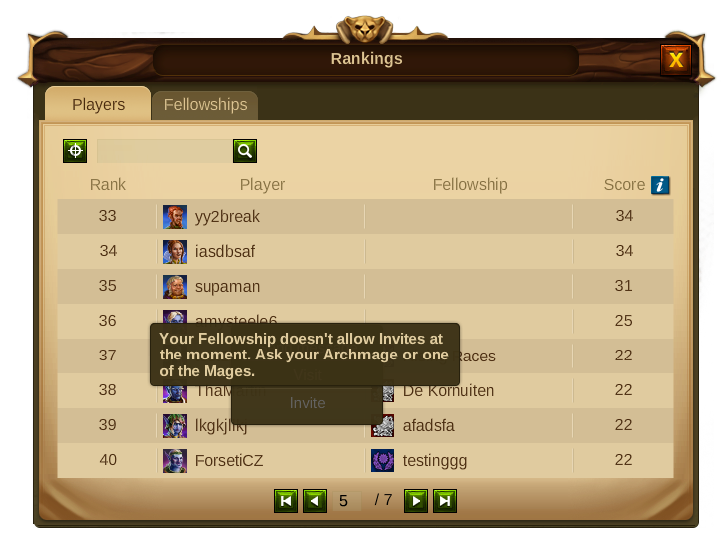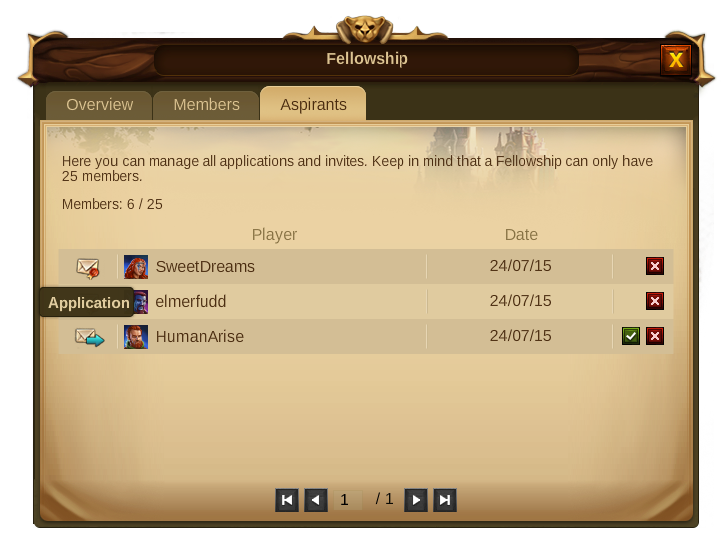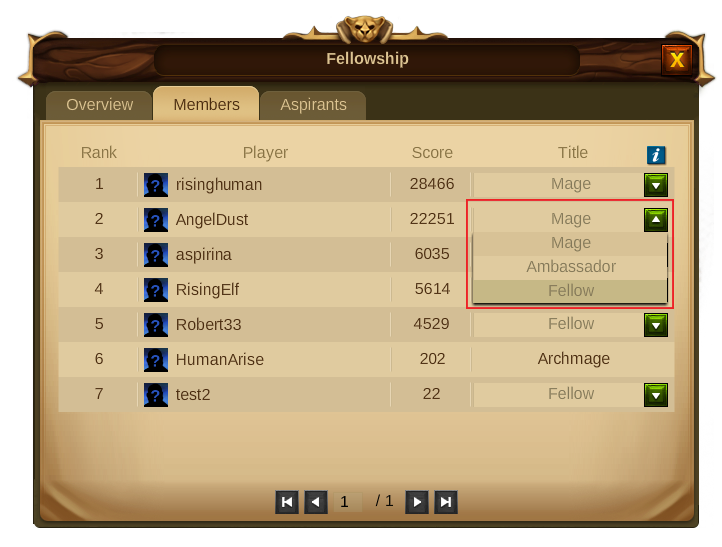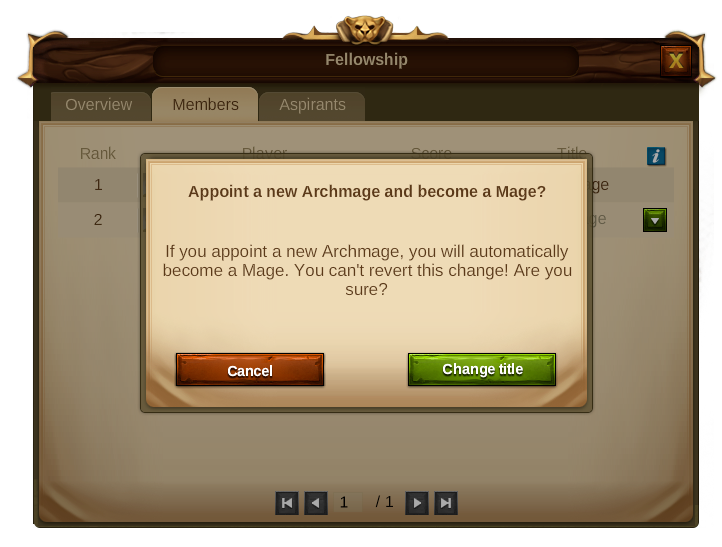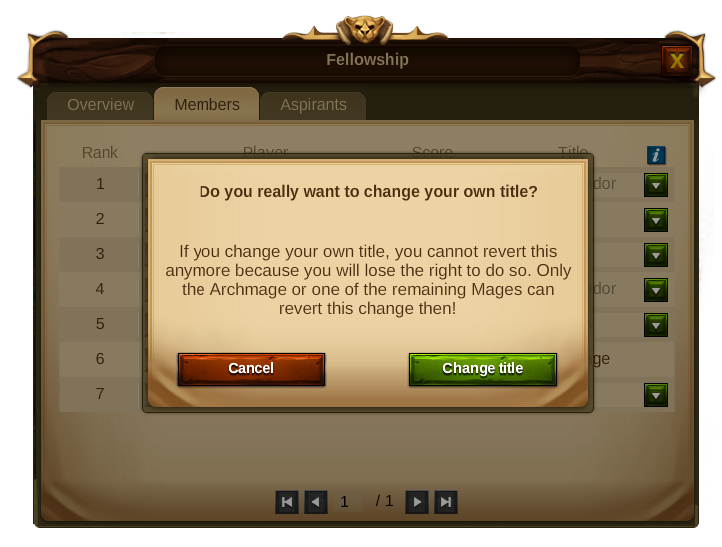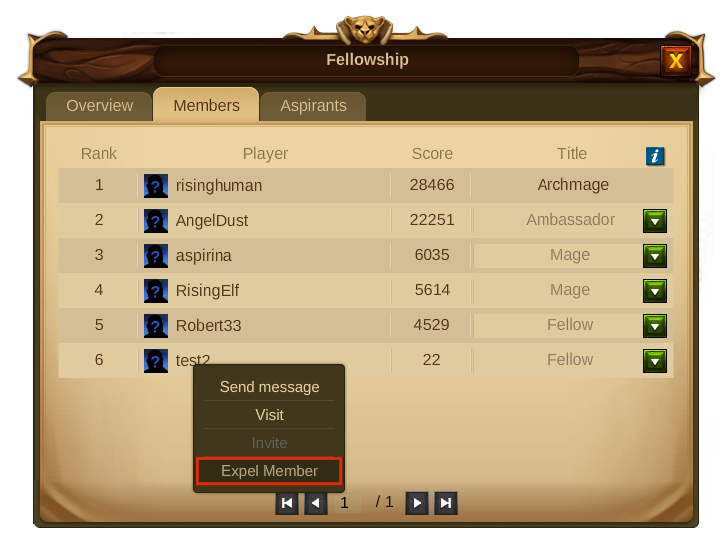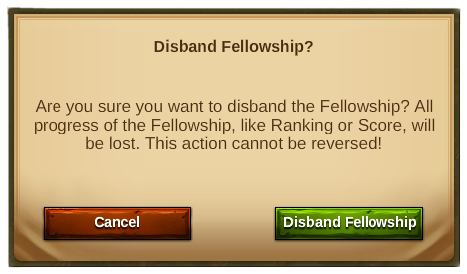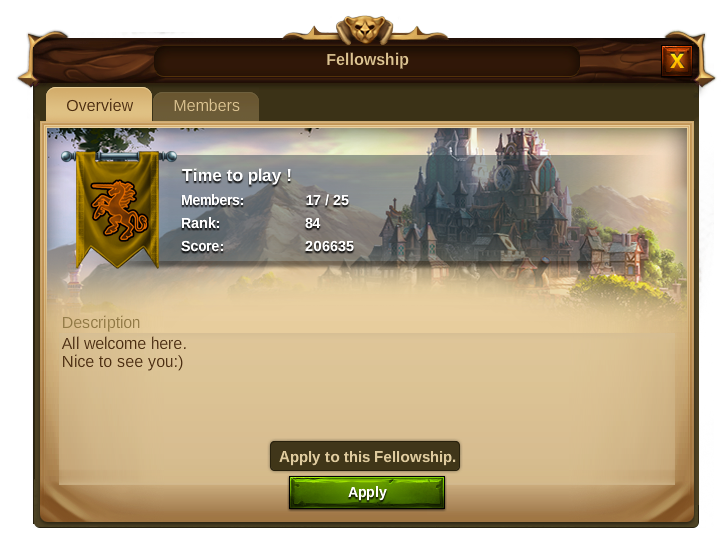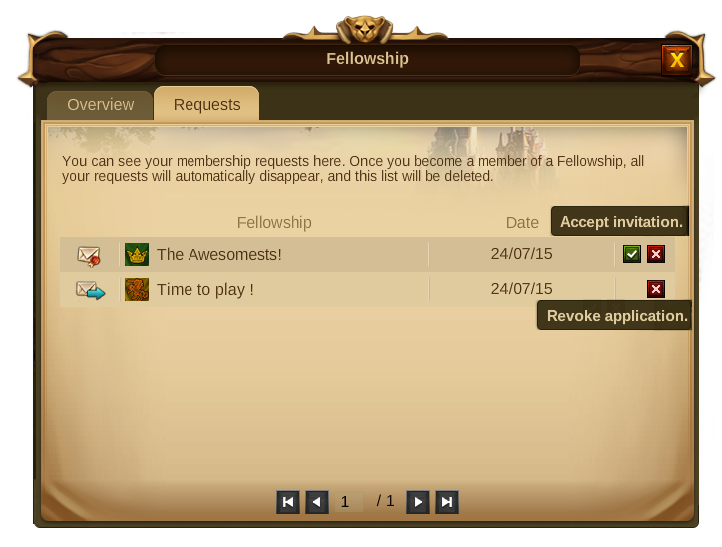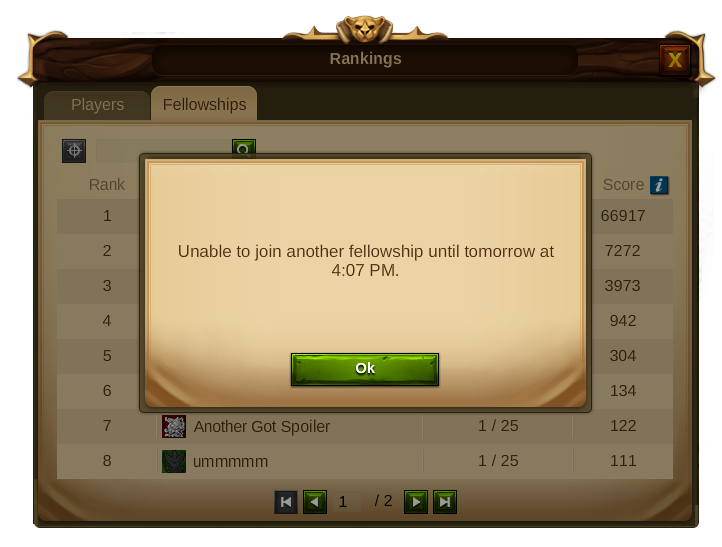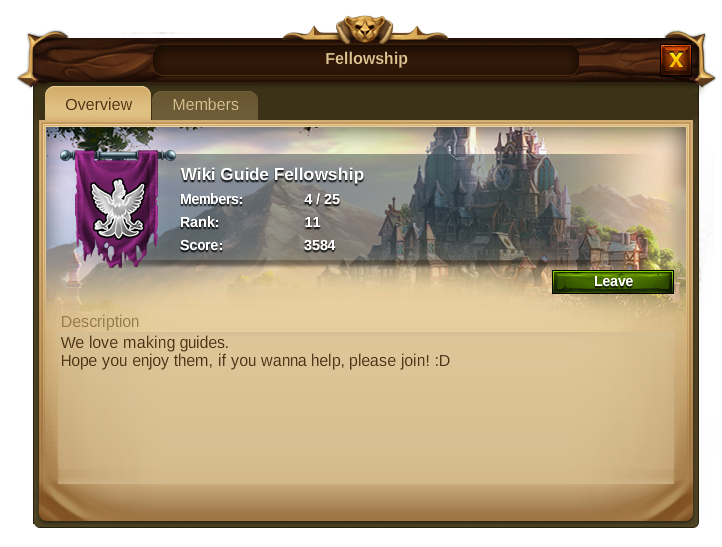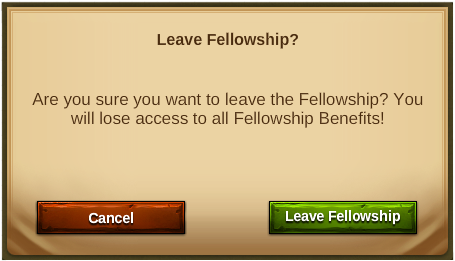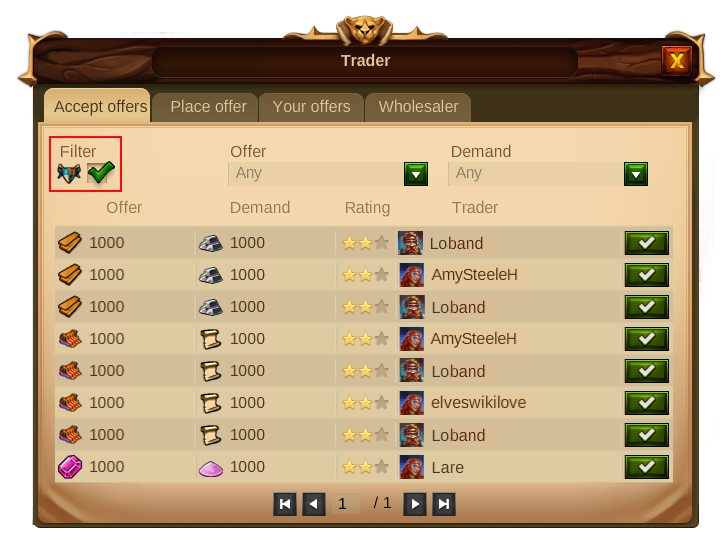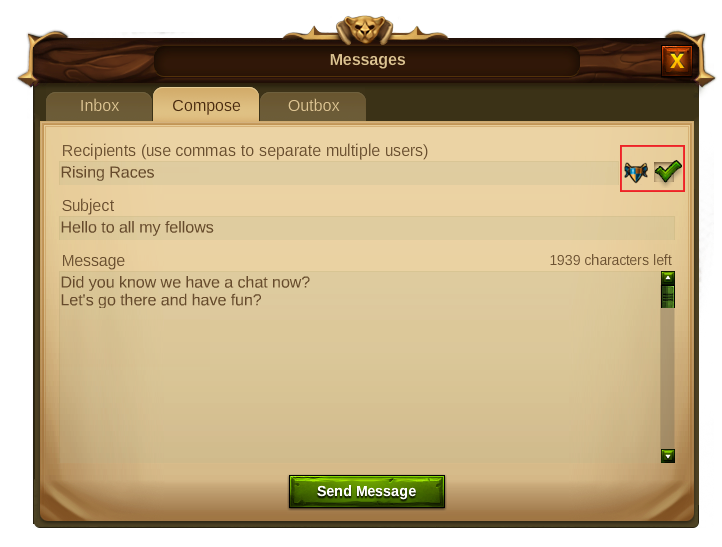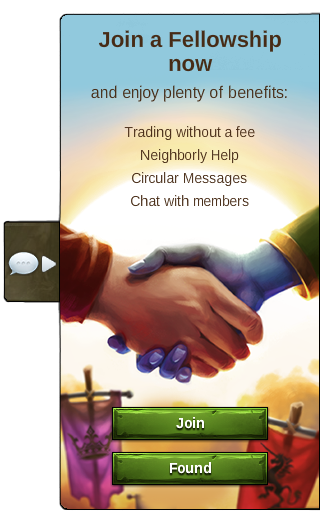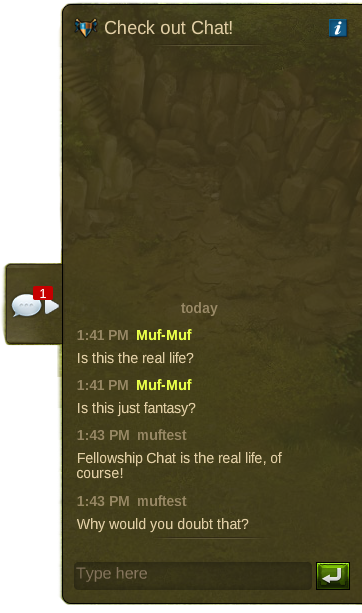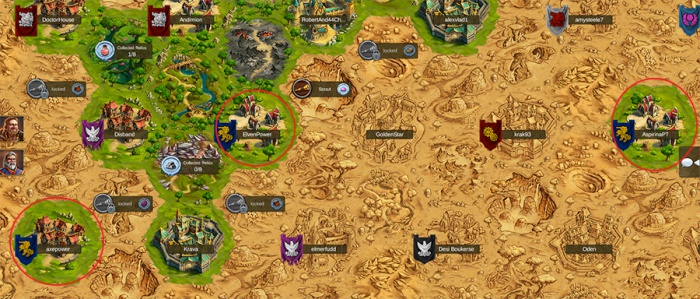Compagnie: differenze tra le versioni
Nessun oggetto della modifica |
Nessun oggetto della modifica |
||
| Riga 57: | Riga 57: | ||
====La finestra della compagnia==== | ====La finestra della compagnia==== | ||
Una volta fondata la compagnia sarai in grado di aprirne la relativa finestra cliccando sul bottone delle compagnie sotto il tuo profilo. | |||
Vedrai quindi 3 schede: | |||
* | *Panoramica - Qui potrai vedere tutte le informazioni importanti riguardo alla tua compagnia: il nome e la descrizione, quanti membri ci sono, la posizione in classifica ed il punteggio, qui potrai anche abbandonare la compagnia, modificarla o scioglierla, a seconda del tuo diritti. | ||
*Membri - Questa scheda ti permetterà di vedere i membri appartenenti alla compagnia, la loro posizione in classifica e punteggio, e se avrai abbastanza diritti, potrai anche cambiare il loro titolo. | |||
* | *Aspiranti - Questa scheda sarà disponibile solo per quei giocatori che ne avranno i relativi diritti, e ti permetterà di gestire le candidature e gli inviti. | ||
[[File:7Fellowship_Pannel.png|center]] | [[File:7Fellowship_Pannel.png|center]] | ||
==== | ====Modificare una compagnia==== | ||
Arcimaghi e maghi possono, in ogni momento, modificare alcuni elementi della compagnia: nome, stemma, descrizione, abilitare e disabilitare le candidature e gli inviti. Per farlo basta cliccare il bottone "modifica" nel pannello della compagnia. | |||
Per lo stemma ci sono numerose possibili combinazioni di bandiere, colori e simboli tra cui puoi scegliere. | |||
[[File:5banners Fellow.png|center]] | [[File:5banners Fellow.png|center]] | ||
==== | ====Invitare ed accettare membri==== | ||
'''*Inviting Members''' - By going through the ranking's menu you can easily see which players are still without a Fellowship and invite them to yours. For that, click the player's name and select invite from the player’s context menu. | '''*Inviting Members''' - By going through the ranking's menu you can easily see which players are still without a Fellowship and invite them to yours. For that, click the player's name and select invite from the player’s context menu. | ||
Versione delle 11:55, 27 lug 2015
Compagnie
Scopo
Le compagnie sono raggruppamenti di giocatori dove persone con lo stesso stile di gioco o gli stessi interessi possono stare insieme per rendere l'esperienza quotidiana più semplice e piacevole. Vedrai che far parte di un gruppo compatto aiuterà la tua città a crescere ancora di più, e la strada per la prosperità diventerà più agevole.
Requisiti
Non ci sono requisiti specifici per fondare una compagnia, a parte il non essere già in un'altra. Mentre per unirti ad una compagnia dovrai attendere di venire accettato da qualcuno con i diritti per farlo. Le compagnie sono limitate a 25 membri.
Benefici
Far parte di una compagnia ti porterà numerosi benefici, tra cui:
- Commerciare senza tassa - Anche se non hai ancora sport sulla mamma gli altri membri della compagnia, sarai in grado di commerciare con loro senza pagare la tassa del commerciante.
- Aiuto del vicinato - L'aiuto del vicinato è disponibile per tutti i membri della compagnia, questo vuole dire che puoi ricevere l'aiuto del vicinato dagli altri membri, così come puoi anche darlo, anche con coloro che si trovano molto lontano dalla città.
- Messaggi circolari - Tutti i membri della compagnia possono inviare un messaggio contemporaneamente a tutti gli altri membri.
- Chat di compagnia - Essendo parte di una compagnia potrai utilizzare il sistema di chat per comunicare con gli altri membri, per chiedere aiuto o semplicemente che chiacchierare.
Titoli e diritti della compagnia
Ci sono quattro posizioni disponibili all'interno della compagnia, ognuna delle quali ha i suoi diritti e doveri:
- 'Arcimago - L'arcimago è il capo della compagnia ed in quanto tale ha tutti i diritti che possono avere gli altri membri. Essendo il capo, non potrà abbandonare la compagnia senza prima promuovere un nuovo arcimago. Facendolo automaticamente diventerà mago e quindi potrà abbandonare. Inoltre è l'unico membro in grado di sciogliere la compagnia.
- Maghi - Il mago ha la maggior parte dei diritti di una compagnia. Oltre ai normali diritti, può editare il profilo della compagnia e cambiarne tutte le opzioni, può anche cambiare il titolo di altri membri e persino espellerli.
- 'Ambasciatori - Gli ambasciatori sono membri normali con in più il diritto di invitare altri giocatori. Possono inoltre approvare o rifiutare le candidature, e cancellare i vecchi inviti.
- Membro - Ogni membro della compagnia può utilizzare la chat, commerciare senza tassa, dare e ricevere aiuto del vicinato ed inviare messaggi circolari agli altri membri.
Fondare una compagnia
Fondando una compagnia diventerai il capo di un piccolo gruppo di giocatori e riceverai il titolo di arcimago. Per poter fondare una compagnia dovrai cliccare su bottone della compagnia sotto il tuo profile e quindi cliccare su "fonda".
Sarai quindi in grado di scegliere un nuove (massimo 25 caratteri), scrivere una descrizione (massimo 2000 caratteri) e creare una bandiera personalizzata.
Inoltre potrai attivare o disattivare gli inviti e le candidature - Se disattivi le candidature, i giocatori non potranno candidarsi per entrare a far parte della tua compagnia, quindi dovranno essere invitati. Se disattivi gli inviti, potrai accettare nuovi membri solo se si candideranno.
Una volta personalizzate tutte le opzioni, la tua compagnia è fondata - congratulazioni! Ora puoi aggiungere altri 24 giocatori (Umani e/o Elfi).
La finestra della compagnia
Una volta fondata la compagnia sarai in grado di aprirne la relativa finestra cliccando sul bottone delle compagnie sotto il tuo profilo.
Vedrai quindi 3 schede:
- Panoramica - Qui potrai vedere tutte le informazioni importanti riguardo alla tua compagnia: il nome e la descrizione, quanti membri ci sono, la posizione in classifica ed il punteggio, qui potrai anche abbandonare la compagnia, modificarla o scioglierla, a seconda del tuo diritti.
- Membri - Questa scheda ti permetterà di vedere i membri appartenenti alla compagnia, la loro posizione in classifica e punteggio, e se avrai abbastanza diritti, potrai anche cambiare il loro titolo.
- Aspiranti - Questa scheda sarà disponibile solo per quei giocatori che ne avranno i relativi diritti, e ti permetterà di gestire le candidature e gli inviti.
Modificare una compagnia
Arcimaghi e maghi possono, in ogni momento, modificare alcuni elementi della compagnia: nome, stemma, descrizione, abilitare e disabilitare le candidature e gli inviti. Per farlo basta cliccare il bottone "modifica" nel pannello della compagnia. Per lo stemma ci sono numerose possibili combinazioni di bandiere, colori e simboli tra cui puoi scegliere.
Invitare ed accettare membri
*Inviting Members - By going through the ranking's menu you can easily see which players are still without a Fellowship and invite them to yours. For that, click the player's name and select invite from the player’s context menu.
To your Fellowship you can also invite members that belong to another Fellowship. If you want to do that, you need to go to the ranking's window, click the player's name, select "view Fellowship" from the player's context menu and you will be taken to it's Fellowship window. Select the members tab and then invite the player.
In either case the invited players need to accept the invitation before they can join your Fellowship and become members. Only the Archmage, Mages and Ambassadors can invite players. Once a player accepts the invite, he will be added to the Fellowship as a Fellow. If someone else has already invited certain player to your Fellowship you will see a tooltip message saying : "This player already has been invited to your Fellowship”.
Fellowships can disable the invite function in the Fellowship Profile Panel. This will prevent any member from placing an invite, the invite button will turn to grey and show a tooltip message with that information when hovered.
- Accepting Applications - If the Fellowship didn't disable the applications function, any player can apply to it. To check the applications you have received, open the Fellowships window and choose the Aspirants tab.
There you will see both your invites and players applications and you can be differentiate them by their icons, you can then either accept or reject each application in a separate way. Only Archmages, Mages and Ambassadors can see this tab, where they can accept/reject applications and revoke previous invites. Once an application is accepted the player will become a member of the Fellowship as a Fellow.
Changing Titles & Rights
As more people join your Fellowship, it may be worth promoting some of your Fellows to certain positions.You can find the descriptions of the members titles and rights by clicking the ![]() in the Members tab of your Fellowship.
in the Members tab of your Fellowship.
Only Archmages and Mages have the right to change members titles. An Archmage can give his position to another player - If you appoint a new Archmage, you will automatically become a Mage. You can't revert this change and only the new Archmage can give you back that title.
On the other hand if a Mage changes his own title he will lose the chance to revert the action and has to wait until the Archmage or one of the remaining Mages change it back.
On both cases warning windows will shown, so that you can confirm you really want to perform any of these actions.
Expel Members
Members can only be expelled by the Archmage or one of the Mages. To expel a member go to the member’s tab on the Fellowship window and select “Expel”. A confirmation window will be shown to prevent you from expelling members by mistake.
Disband a Fellowship
Only Archmages can disband a Fellowship. By doing so, all progress of the Fellowship like Ranking or Score will be lost and all members will have the opportunity to join a new Fellowship. To disband a Fellowship you need to go to the "Fellowship Overview" tab and click the disband button. A confirmation window will be shown to prevent any Fellowship to de disbanded by mistake.
Join a Fellowship
If you don't want to found your own Fellowship you can just join an existing one.To see all Fellowships you just need to click the rankings button and select the Fellowships tab.
To join an existing Fellowship you then need to send your application and wait until one of the members with rights accepts it. - Click the Fellowship name and then press the apply button.
You can also see your membership requests and invites on the requests tab. Once you become a member of a Fellowship, all your requests will automatically disappear, and that tab will be deleted.
You may not be able to join a Fellowship when:
- The Fellowship is not accepting applications;
- The Fellowship is full;
- You are a part of a Fellowship already;
- You have joined and left another Fellowship within the last 24 hours;
Leave a Fellowship
Members can leave a Fellowship at all times. For that you need to open the Overview tab in the Fellowship window and click on the “leave button”.
However as soon as you leave, you will lose access to all Fellowship benefits, including the chat system!
You must remember though that, as an Archmage you can't leave the Fellowship. If you really want to leave you must first promote another member to Archmage.
Being Part of a Fellowship
Being a part of a Fellowship will help you to grow your city faster but it will also contribute to explore even more your interaction with other players.
- Visiting Fellows - Even if other Fellowship members aren’t located in your explored neighborhood, you can still help them with Neighborly Help, and vice versa - you can also look forward to new visitors who can support you with Coins, Culture Bonuses, and Construction Boosts. To visit your fellows, just open the Fellowship window, select the members tab and use the player's context menu to visit him.
- Trading with Fellows - No fees apply to trade with other members of your Fellowship, however far away their settlements are. This opens up new possibilities for trading Goods – or trading with friends settled in other regions. In the Trader you can use the Fellowship filter to only see your fellows' offers.
- Circular Messages - It’s possible to send messages to every member within a Fellowship, letting them all know about important issues at the same time. Use the feature to send urgent Goods requests, beneficial trade offers, or useful tips! To send circular messages, click on the messages button and then select the Fellowship icon so that the message is sent to all your fellows at once.
- Fellowship Chat - You can use the Fellowship chat to talk directly to your fellows. To access the chat click on the chat icon, on the right side of your screen, and it will open the chat room, where you can start having even more fun with the other players.
Clicking the chat icon will make the chat room visible/hidden, but even if you have the room hidden, whenever your fellows use it you will be able to see a notification showing someone wrote a text there. The chat system also records the chat history so that you don’t lose any of your Fellowship conversations when you are offline.
If you are not in a Fellowship, by clicking the chat icon will open a panel allowing you to choose to either found a Fellowship or join one.
Fellowship Ranking
Just like players have scores and have a position in the ranking, so do Fellowships! You can check them by going to the ranking panel and choosing the fellowships tab. The Fellowship score is the sum of the Player scores of the Fellowship members.
Fellowships on the World Map
Fellowship members will become "discovered" on the World Map. This means that you will always see your fellows' cities with a green colour, just as you would if you had in fact discovered them by exploring the nearby Provinces.
With Fellowships, the World Map became an even more colourful place, as you will be able to see a variety of banners with different colours and symbols. Those will also allow you to see which member belongs to each Fellowship.
p.s. La traduzione verrà resa disponibile quanto prima, scusate per il disagio