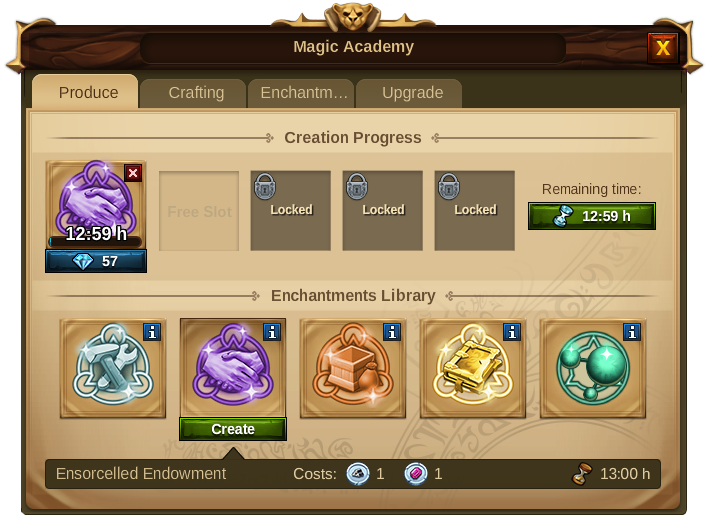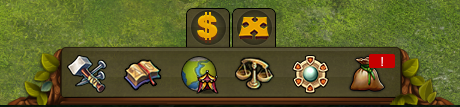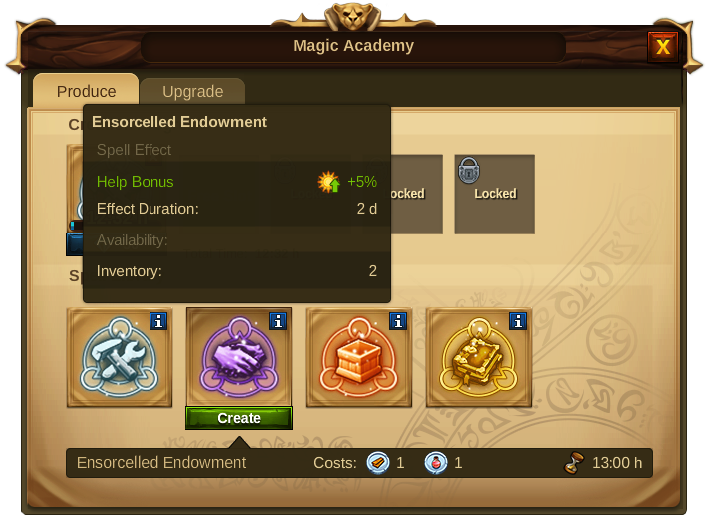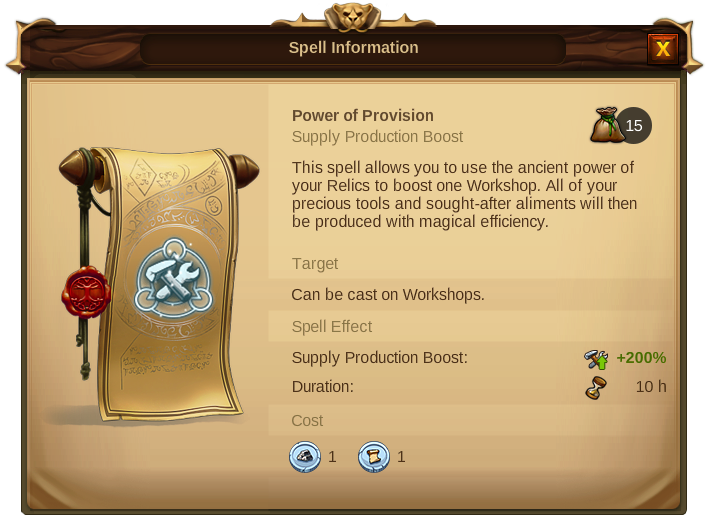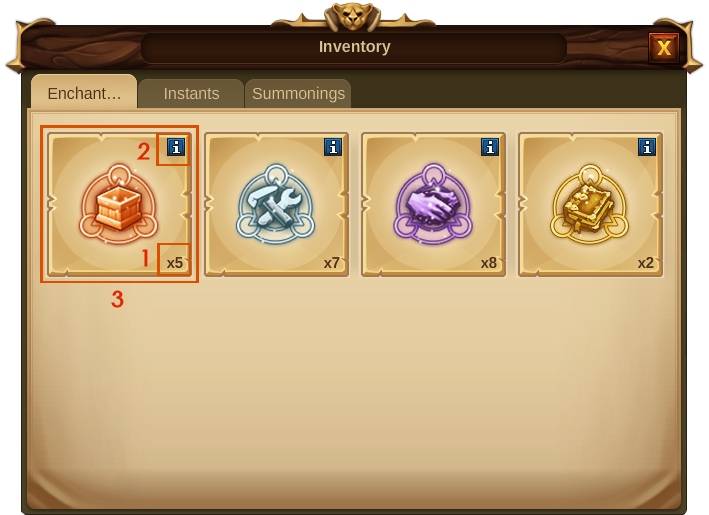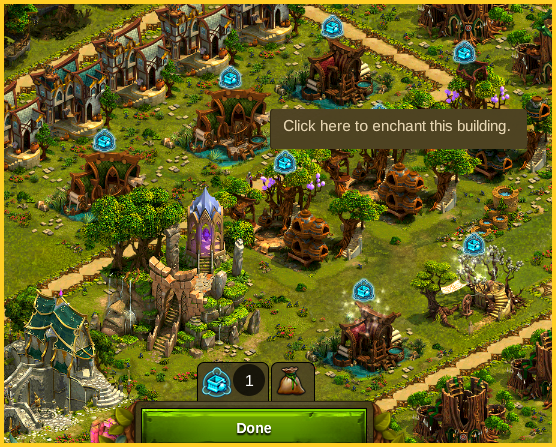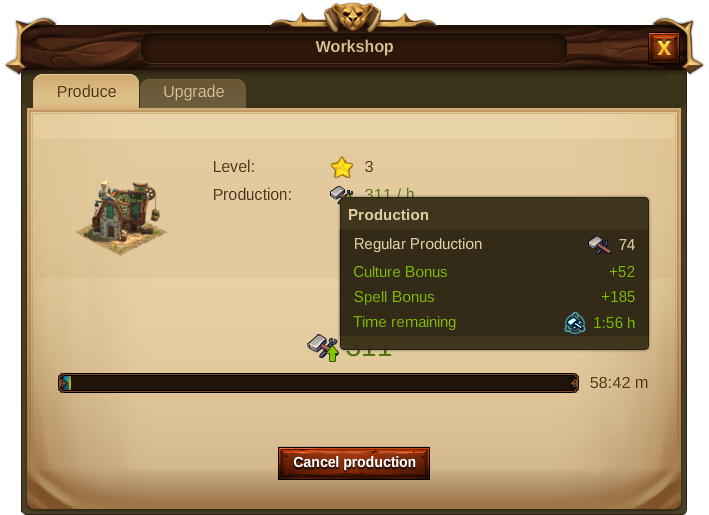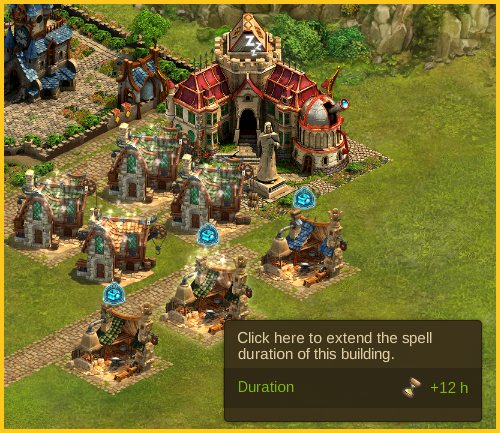Incantesimi: differenze tra le versioni
(→Spells) |
(→Scopo) |
||
| Riga 1: | Riga 1: | ||
===Incantesimi=== | ===Incantesimi=== | ||
====Scopo==== | ====Scopo==== | ||
Gli incantesimi vengono forgiati nell' [[Accademia di magia|''' | Gli incantesimi vengono forgiati nell' [[Accademia di magia|'''Accademia di magia''']] e racchiude la potenza dei vostri cimeli non potenziati e fornisce alcuni potenti incantesimi per le costruzioni. Quando lancerete un incantesimo, non sarà solo per portare la vostra produzione ad un livello più alto, ma darete alla vostra città un ambiente incantato | ||
[[File:Cidade1.png|center]] | [[File:Cidade1.png|center]] | ||
====Requisiti==== | ====Requisiti==== | ||
Versione delle 18:29, 12 feb 2016
Incantesimi
Scopo
Gli incantesimi vengono forgiati nell' Accademia di magia e racchiude la potenza dei vostri cimeli non potenziati e fornisce alcuni potenti incantesimi per le costruzioni. Quando lancerete un incantesimo, non sarà solo per portare la vostra produzione ad un livello più alto, ma darete alla vostra città un ambiente incantato
Requisiti
Per poter lanciare incantesimi, è necessario prima crearli! E per essere in grado di iniziare a creare incantesimi è necessario ricercare e costruire l'Accademia di magia. Troverete questo edificio alla fine del Capitolo I nell'albero delle ricerche
Gli incantesimi richiedono l'utilizzo di cimeli non potenziati, quindi, per essere in grado di crearli bisognerà possedere i relativi cimeli che potrete ottenere disputando degli incontri nella mappa del mondo
Tipi di incantesimi
| Icone | Nome | Descrizione |
|---|---|---|

|
Potenziamento di fornitura | Questo tipo di incantesimo vi permetterà di utilizzare l'antico potere dei cimeli per incrementare la produzione dei laboratori. Tutti i vostri preziosi materiali verranno prodotti con efficenza magica
Ed è disponibile per voi alla fine del Capitolo I, non appena si costruisce l' Accademia di magia e può essere lanciato sui laboratori |

|
manifattura magica | Questo tipo di incantesimo estrae il magico potere dei vostri cimeli per incrementare direttamente la produzione di una manifattura. Con questo tipo di potenziamento potrai aumentare ulteriormente la produzione di manifatture già potenziate o aumentare la produzione delle manifatture non potenziate.
E' disponibile alla fine del Capitolo III, non appena si sblocca la tecnologia manifattura magica. |
Spells Creation Process
To start creating spells, open your Magic Academy in the Buildings' menu and click the "create" button on the Spell you want to produce. You are then shown the Spell creation progress which tells you how long the spell will take to be produced. You can only create Spells if you have an available slot, otherwise you will have to wait until the first Spell is completed.You can always finish the Spell creation process instantly by paying Premium.
As soon as your Spell is ready, you can collect it from the Magic Academy by clicking on the icon ![]() that shows over the building. The Spell is then added to your inventory so that you can cast it.
that shows over the building. The Spell is then added to your inventory so that you can cast it.
| Hint:If by any chance you want to cancel a certain Spell creation progress you can click on the X icon and it will give you back the Relics you invested in the first place. |
Spells Library
The Spells Library is where you can choose which Spell you want to create. By placing your mouse over each one, you will be be able to see its effect, its duration and its availability (how many of that same type you have in your inventory).
You can also get more information about each Spell by clicking on the correspondent ![]() icon.
icon.
Spells Inventory
The Inventory is the place where you can keep your produced Spells until you decide to use them.You can access it via the bottom menu by clicking on the correspondent icon ![]() Whenever you collect the produced Spells from the Magic Academy, you will see a red marker indicator on the Inventory icon. By clicking it you will also see which new Spells were added to the inventory as they are marked with a "new" banner.
Whenever you collect the produced Spells from the Magic Academy, you will see a red marker indicator on the Inventory icon. By clicking it you will also see which new Spells were added to the inventory as they are marked with a "new" banner.
| Number | Description |
|---|---|
| 1 | Amount of Spells of that type you have available and ready to be casted. |
| 2 | Information icon that allows you to see a detail information on the Spell. |
| 3 | Banner that shows you have recently added a new Spell of that type to your Inventory. |
| 4 | Button that will all Spells of that type. |
| 5 | Button that allows you to cast 1 Spell at a time. |
| Hint:If you delete your Spells, you will not get any refunds and will loose all the invested Relics. |
Casting Spells
By clicking the "Cast Spell" Button in the Inventory, you will instantly see the changes in your cursor ![]() , as well as the icon for the Spell showing above all the buildings it can be casted on. You will also see a tooltip saying: "click here to enchant this building".
, as well as the icon for the Spell showing above all the buildings it can be casted on. You will also see a tooltip saying: "click here to enchant this building".
When you enchant the building you will then see the magic powders shimmering around it, making your city look even more magical and beautiful!
- There are several places where you can see the effect of Spells and the remaining time of their enchantment.
- You can use several Spells to enchant the same building several times in order to increase its effect.